|
Double click the Outlook Express icon.
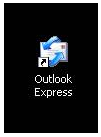
|
|
Click on Tools, then select Accounts
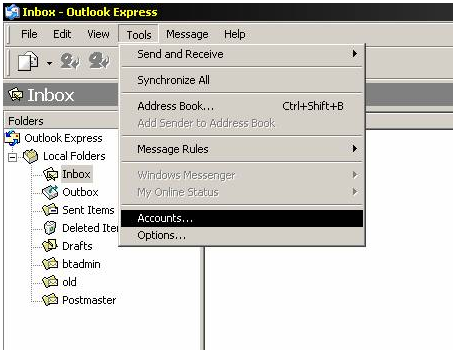
|
|
Click on the Mail tab at the top of the Internet Accounts window.
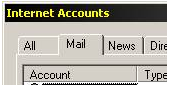
|
|
Click Add, then select Mail
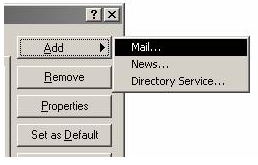
|
|
Enter your name then click Next
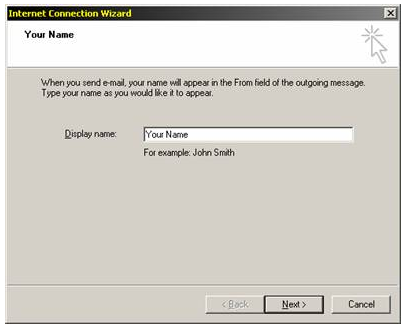
|
|
Enter your email address then click Next
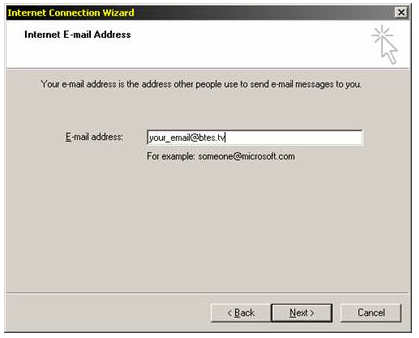
|
|
Enter the POP and SMTP server addresses as shown, then click Next.

|
|
Enter your user name (the part of your email address before the @ sign) and your password, then click Next.
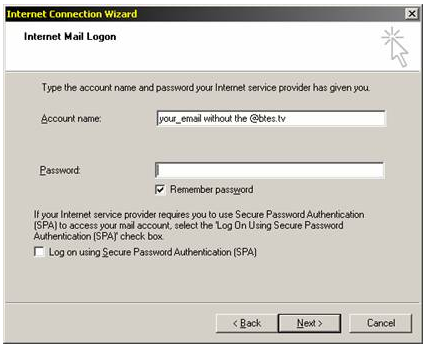
|
|
Click Finish.
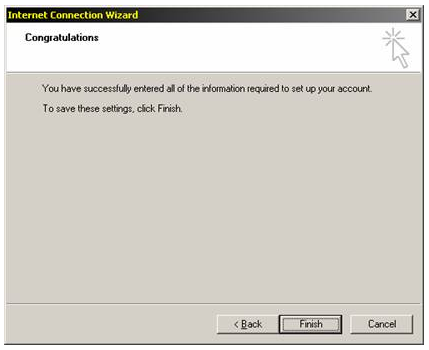
|
|
To check for mail, click the Send/Receive button
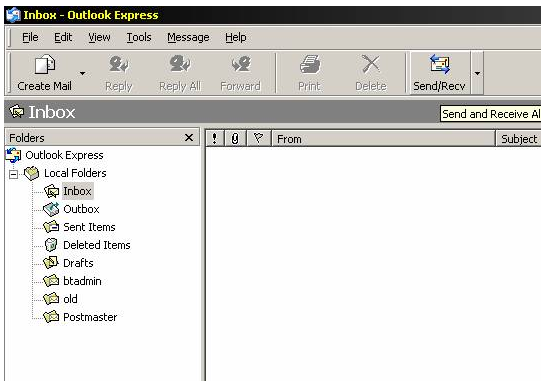
|
